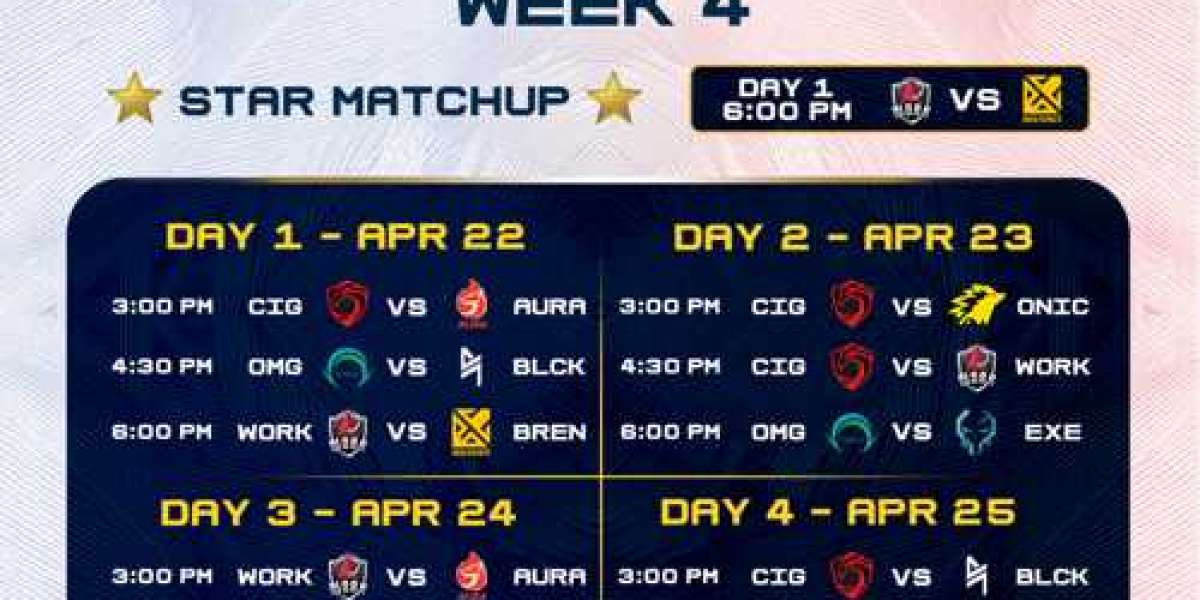Dots Per Inch, commonly referred to as DPI, is one of the most important specifications to consider when choosing or customizing a computer mouse. This measurement determines the sensitivity level, affecting how fast the cursor moves across the screen correlated to physical mouse movement.
What is DPI?
DPI refers to the number of dots or pixels on your monitor the mouse sensor detects and reports per linear inch of physical movement across the mouse pad. Higher DPI means smaller real-world movements translate to larger cursor movements on screen.
Standard and High DPI Levels
Common DPI steps available on most gaming mice:
- 800/1000 DPI - Default sensitivity for general use
- 1600/2400 DPI - Balanced sensitivity well-suited to most games
- 3200-6400 DPI - Very high sensitivity primarily for FPS snipers or tiny mouse pads
Why Customize DPI?
Adjusting DPI presents advantages like perfecting your sensitivity for different game genres or components on one display:
- Aim precision in FPS titles
- Camera control fluidity in MOBAs/MMORPGs
- Desktop navigation balance
- Multi-monitor usage with lower DPI for larger spaces
Onboard vs Software DPI Settings
Most gaming mice offer DPI toggling and customization in two ways:
Onboard Memory Profile
Buttons directly on the mouse to cycle preset DPI stages.
Software Control Panel
Companion apps provide step-based DPI editing and syncing to profile memory.
Steps for Changing Mouse DPI
Here is a standard process for modifying DPI settings:
- Install manufacturer software if required
- Access DPI settings page within control panel
- Select specific DPI stage value to modify
- Drag slider or enter exact number value for DPI
- Repeat for each additional stage as needed
- Save profile to onboard memory or computer
Additional Customization Options
Some gaming mouse software offers expanded tweaks beyond basic DPI adjustment:
- Create unique profiles stored within mouse
- Assign profiles for each game executable
- Sensitivity preset recommendations for genres
- Testing area to experience DPI modifications
- Surface calibration tuning for different pads
Tips for Finding Your Ideal DPI
Though DPI is subjective, follow these steps to dial in your perfect settings:
- Start on default or manufacturer suggestion
- Test different values in game or desktop use
- Select a DPI allowing full comfortable range
- Avoid straining or over-correcting with faster movements
- Fine tune in small increments as needed
Additional Sensitivity Tuning
For some games, also factor in complementary in-game sensitivity multipliers for mouse input.
With persistent practice across different game styles, developing finely calibrated DPI muscle memory helps extract full accurate control potential from your mouse.